Answers to frequently asked questions...
Bill Pay
- How do I add a Payee?
Select Bill Pay from the main menu. Select Payees. Select + New Payee. Select Company or Person. Fill out the information. Click Submit. - How do I edit/delete a Payee?
Select Bill Pay from the main menu. Select Payees. Select the Payee you wish to edit or delete. To edit the Payee, update the relevant fields and click save. To delete the Payee, click Delete (on the website it is a trash can). Click Delete. - How do I make a payment?
Click the Pay A Bill button on the dashboard. Click on the Payee you want to pay. Input the amount. To change the payment date or make it a recurring payment, click More Options, and fill out the correct information. - How do I edit/delete a scheduled payment?
Select Bill Pay from the main menu. Under Payments, select the payment you want to edit/delete. Click Edit. To edit the payment, update the relevant fields and click Save. To delete the payment, click Delete (on the website it is a trash can). Click Yes. - Why is it trying to send my payment as a check when I want it to go as an electronic payment?
Some companies do not accept electronic payments made through Bill Pay. You may need to change how you type in the company name. For example, “PPL” may send as a check while “Pennsylvania Power and Light” may send as an electronic payment.
eStatements
- How do I enroll in eStatements?
Click on the Documents button on the dashboard. Agree to the service agreement. Choose which Accounts you want to enroll. Click Enroll. Click OK. - How do I view my eStatements?
Click on the Documents button on the dashboard. You can use the filter button to filter by year and account. - How do I unenroll from eStatements?
Select Accounts from the main menu and select the Account you want to remove from eStatements. Click Settings. Under Documents, click Enrolled. Uncheck the box. Click Save. - Can I receive paper statements AND eStatements?
No, you can receive paper statements OR eStatements, but not both. However, you can still view and print your transaction history from your Online Banking even if you receive paper statements. - Why is it telling me I have no statements to view?
You may not be enrolled in eStatements. If you recently enrolled, you will only be able to see eStatements generated after the date you enrolled. You are not able to view any of the previous statements that you received in the mail.
Transfers
- How do I add an External Bank Account?
Select Transfers from the main menu. Select + External Transfer (on the App, you will first need to click Transfer To Other Institutions by adding an External Transfer Account). Input your password. Fill out the information for your External Account. Click Submit. Click OK. Verify the micro-deposit amounts when available. - How do I make an internal or external Transfer?
Select Transfers from the main menu. Select Make A Transfer. Click on the Account names to change which Accounts you are transferring to and from. Input the amount. To change the Transfer date or make it a recurring Transfer, click More Options, and fill out the correct information. - Are there limits to how much I can transfer?
There is no limit on internal Transfers. External Transfers have a limit of $5,000.00 a day or 5 Transfers a day, whichever comes first. - How do I edit/delete a scheduled Transfer?
Select Transfers from the main menu. Select the Transfer you wish to edit/delete. To edit the Transfer, update the relevant fields. To delete the Transfer, click the trash can icon, then click Delete. - Why can’t I edit/delete a pending Transfer?
If a Transfer is already showing as pending in your account history (not under Scheduled on the Transfers page), you are unable to edit it and will need to do a Transfer going the opposite direction to move the money back.
Mobile Deposit
- How do I enroll in Mobile Deposit?
In the App, select Deposit Checks from the main menu. Select Enroll. Once your request to enroll is approved, you will be able to make Mobile Deposits. - What are the limits for Mobile Deposit?
The limit for Personal Accounts is $10,000.00 per month. The limit for Business Accounts is $15,000.00 per month. - Can I make a Mobile Deposit from the website?
No, Mobile Deposits can only be made through the App. - How long does it take for a Mobile Deposit I made to show in my Account?
Checks that are mobile-deposited by 4 p.m. appear in the Account’s pending transactions and available balance on the first business day after the date of deposit. Mobile Deposits made after 4 p.m. are considered as being deposited on the next business day, so they will not appear as pending until the first business day after the day of deposit. - How do I know if my Mobile Deposit went through?
You will receive a confirmation email stating your deposit was approved. If you do not get an email, you can contact the bank and we can verify it went through. - What do I do if my Mobile Deposit is taken for the wrong amount?
Your confirmation email will list the amount the check was approved for. If you are still concerned it is incorrect, you can contact the bank and we can verify it went through for the right amount.
Miscellaneous
- Why can’t I see all my Accounts?
In the main menu, select your Name. Click Account Settings. Click First Northern Bank and Trust Co. If you do not see one of your Accounts listed here, you can contact the bank and we will add the Account for you. If an Account is listed here but you cannot find it in your Online Banking, click on the Account in this list and make sure both Display Options are toggled on. - How can I hide an Account from view?
Select Accounts from the main menu and select the Account you want to remove from view. Click Settings. Toggle off Display Activity And Transactions. - My dashboard’s Transactions box shows all my Accounts together. How do I view transactions for just one Account?
On the dashboard, select the Account you wish to view from the list of Accounts at the top of the screen. Click Transactions. This will display a list of all transactions and a running balance for the Account. - Where do I find my Account number and routing number?
On the dashboard, select the Account you wish to view from the list of Accounts at the top of the screen. On the Account screen, look for Details. On the website, it will be towards the top of the screen. On the App, you will need to scroll to the bottom of the screen.
There is no fee for the First Northern Bank and Trust Co. Mobile App but connectivity and usage rates by your carrier or internet provider may apply. Contact your wireless service provider for more details. Deposits are subject to verification and are not available for immediate withdrawal. Deposit limits and other restrictions apply. iPhone®, iPad®, and App Store® are registered trademarks of Apple Inc. Android® and Google Play® are trademarks of Google LLC.
You must be at least 16 years old to enroll in Online Banking. To use Online Banking, you must have internet access and a viable email address. To enroll in Bill Pay, you must maintain a First Northern Bank and Trust Checking Account. P2P Transfers apply only to U.S.-based bank accounts, are only available on First Northern Bank and Trust personal accounts, and a service fee of $1.00 per item will apply. Other terms and conditions may apply. Ask your Customer Service Representative for a complete disclosure of the terms and conditions that apply.
You must be at least 16 years old to enroll in Online Banking. To use Online Banking, you must have internet access and a viable email address. To enroll in Bill Pay, you must maintain a First Northern Bank and Trust Checking Account. P2P Transfers apply only to U.S.-based bank accounts, are only available on First Northern Bank and Trust personal accounts, and a service fee of $1.00 per item will apply. Other terms and conditions may apply. Ask your Customer Service Representative for a complete disclosure of the terms and conditions that apply.